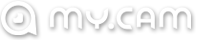10 Easy Fixes for If Your PS4 Controller Keeps Disconnecting
Does your PS4 controller keep disconnecting at random moments? Frustrated because it disconnected right before you were about to pull off the greatest 1v4? Wondering whether it’s finally time for your now-not-so-trustworthy partner to retire?
Before resorting to drastic measures, you should read on below and try out the fixes we’ve mentioned along with the probable causes for this issue.
Reasons for Disconnection
There are a plethora of reasons for why your PS4 controller keeps disconnecting from the console. Usually, this problem occurs when you’re playing wirelessly via Bluetooth. At any rate, here’s a list of the most common and probable causes for why this happens:
A normal glitch or bug.
The controller is running on low battery.
A chemically dead battery.
You’re far from your console and testing the controller’s Bluetooth range.
Wireless interference from other devices.
Outdated/faulty firmware; either the controller’s or the console’s, or both.
A faulty USB cable.
A faulty Bluetooth antenna.
The PS4 is overheating.
Playing on Wi-Fi is causing some interference.
A defective controller.
Solutions for PS4 Controller Keeps Disconnecting
While the list of probable causes might seem overwhelming, the solutions we’re providing are guaranteed to fix this issue. Most of these are quick and usually take up hardly 5 minutes of your time. Anyways, here are the solutions:
1. Check to see whether the battery is running low
If you’re playing wirelessly and your lightbar is flashing red, it’s indicating a low battery. Charge your controller for up to 2 hours to achieve a full charge and to have a better gameplay experience. Or you can just play wired by connecting it to your PS4 with a USB cable and not have to worry about the battery.
2. Restart your PS4
Sometimes, your PS4 may be glitching and causing issues with the controller. Simply restart your PS4 and check whether the issue has resolved or not.
To restart your PS4, follow these steps:
Press and hold down the PlayStation button on your controller.
Select Power from the left menu and then select “Restart PS4.“
Wait for your PS4 to restart and see if the issue is gone.
3. Switch to wired mode
If you’re playing wirelessly, wireless interference from other devices such as phones, laptops or any other devices with Bluetooth or even radio signals can cause connectivity issues, leading to frequent disconnection.
Simply connect your controller to the PS4 with the help of a USB cable to see if the problem persists. If it does then we can be sure it’s not the wireless interference, otherwise it’s time to reposition!
4. Try connecting an Ethernet cable to your PS4
Several users have reported that they experienced the controller’s frequent disconnections when they were playing on Wi-Fi.
The large number of wireless signals being transmitted interfered with the controller’s Bluetooth connection. Therefore, an Ethernet cable is recommended; both for a more stable and better experience, and to eliminate this issue.
5. Updating your firmware
Outdated firmware can lead to a handful of issues. To achieve maintain an optimal experience, one should always be up-to-date with the latest firmware.
Additionally, if a firmware update has not been installed properly, this invites more problems. Make sure that your update installs properly and that it’s the latest version.
To update your firmware, follow these steps:
- First, open up the Settings.
- Select System Software Update.
- It will automatically begin checking for updates and also download the update if available.
- Restart your PS4 afterwards.
6. Resetting your controller
Since the DualShock 4 controller has its own firmware, it’s possible that a bug present within the firmware is causing this issue. Therefore, follow the steps below to reset your controller’s firmware:
Flip over your controller and look for a small hole near the L2 button.
This is where the reset button is. Insert a pin, or some other small and thin tool, into the hole and press the reset button for 5 seconds.
There should be a small hole near the L2 button and near the screw
Finally, connect the controller to your console via the charging cable and start up your console using the PS button.
Once on the homescreen, your controller should have paired with the PS4 (if not then just press the PS button again), simply disconnect the cable and see if the issue persists.
7. Cleaning out your PS4
Many users have noted that they faced the disconnection issue when the PS4 was overheating due to running taxing games like The Last of Us Part II, Red Dead Redemption 2, etc.
To combat this, they opened up their PS4 and cleaned out the dust from its vents and nearly everywhere they could find. We recommend using compressed air to do this as it’s safe and efficient.
Most of the time, it’s your PS4’s main fan that gets clogged up with dust and debris over time. It can also get noticeably louder in this condition. We have a detailed guide on what to do with a loud PS4 fan that should help you out with cleaning it. There are lots of great guides on YouTube for cleaning your PS4, just make sure to search for the model you have—Fat PS4, PS4 Slim, or PS4 Pro.
8. Replacing the faulty USB cable
In case the issue persists when playing in wired mode, check whether the USB cable you’re using is damaged or not. A damaged USB cable provides an instable connection to the console and may be what’s causing the issue.
If your cable looks anything like the image above, replace it instantly!
9. Replacing the controller’s dead battery
If you’re controller’s lightbar is still flashing red and it keeps disconnecting frequently due to low battery, even after a full charge, its highly likely that the controller’s battery is dead. You can get a replacement battery rom Amazon and either replace it yourself or get a professional to do it. YouTube has plenty of tutorials for this.
10. Replacing the PS4’s dead/defective Bluetooth antenna
It is possible that over time, or when you were cleaning out the PS4, you damaged the PS4’s Bluetooth antenna. This can cause issues with Bluetooth connectivity and lead to frequent disconnections. although you can play on wired mode to ignore this issue, it is imperative that your PS4 have Bluetooth functionality.
Hence, we advise you to get a replacement antenna from Amazon and replace the defective one in your console. Again, you can hire a trained professional to this for you, or follow the all-purpose YouTube tutorials too.
Conclusion
These fixes are guaranteed to work, unless, your controller has reached the end of its life. In that unfortunate case, you’ll definitely need to get a replacement. But you should consider upgrading to a PS5 as most first-party game releases are geared towards the newer generation of consoles. It is only a matter of time before the PS4 becomes obsolete.